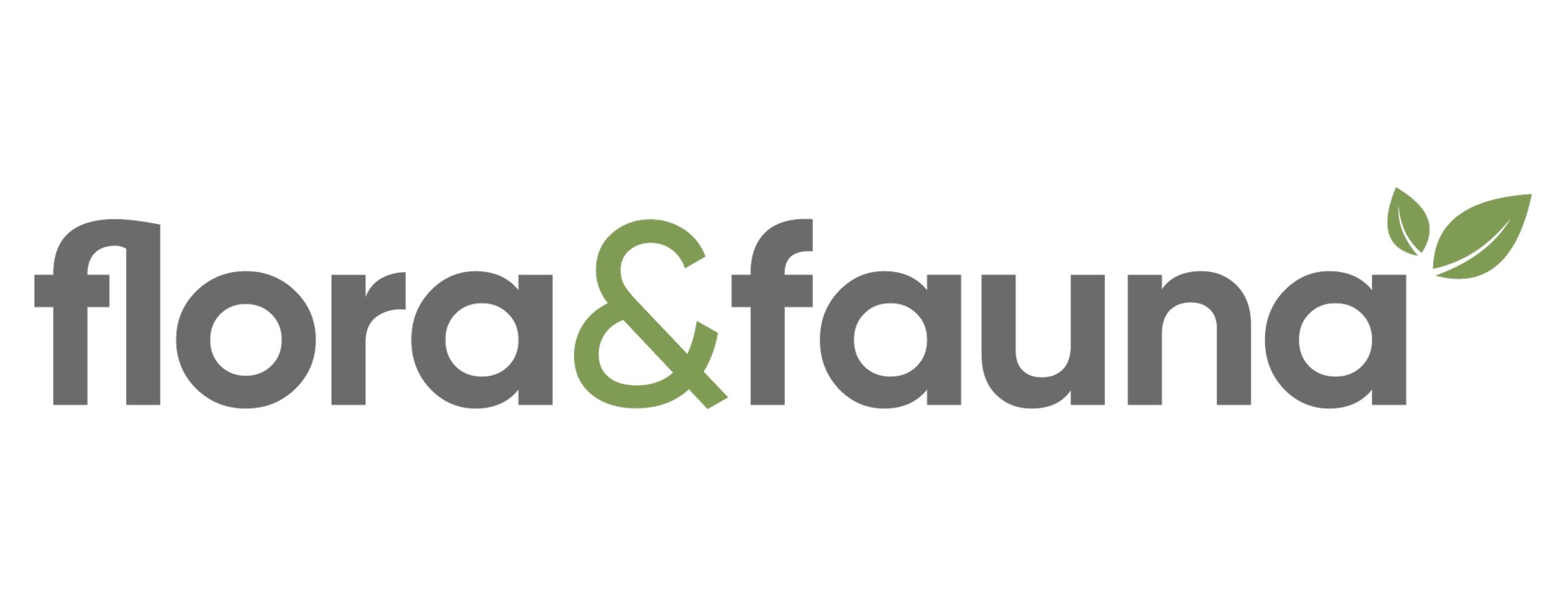How to delete browsing data / clear my cache'?Updated 9 months ago
Deleting your browsing data, or clearing your cache' can improve your shopping experience or overcome browsing issues.
Below are instructions on how to clear your cache on different devices:
Chrome on your desktop computer:
- On your computer, open Chrome.
- At the top right, click More
.
- Click More tools
Clear browsing data.
- At the top, choose a time range. To delete everything, select All time.
- Next to "Cookies and other site data" and "Cached images and files," check the boxes.
- Click Clear data.
- Refresh your page (or close and reopen)
Chrome on your Android Mobile device:
- On your Android phone or tablet, open the Chrome app
.
- At the top right, tap More
.
- Tap History
Clear browsing data.
- At the top, choose a time range. To delete everything, select All time.
- Next to "Cookies and site data" and "Cached images and files," check the boxes.
- Tap Clear data.
- Refresh your page (or close and reopen)
Chrome on your iPhone & iPad device:
- On your iPhone or iPad, open the Chrome app
.
- At the bottom, tap More
.
- Tap History
Clear browsing data.
- Make sure there’s a check mark next to "Cookies, Site Data," and "Cached Images and Files."
- Tap Clear browsing data.
Safari on iPhone and iPad:
1. Launch the Settings app on your iOS device.
2. Scroll down and select 'Safari'.
3. Scroll down and select 'Clear History and Website Data'.
4. Tap 'Clear History and Data' in the pop-up menu to confirm.
Mozila Firefox
1. Click the 'Menu' button to open the menu panel.
2. Click 'History' and select 'Clear'